How to Unblur a Picture
Blurry photos can be a major disappointment, especially when they capture important moments or beautiful scenes. Fortunately, unblurring a picture has become easier with advances in digital photo editing tools. In this guide, we will explore why photos get blurry, the best apps to quickly unblur images, steps to improve photo quality, and tips to prevent blurriness in your future shots.
Why Are Your Photos Blurry?
Blurriness in photos can occur for several reasons. Understanding these can help you take better pictures and choose the right methods to fix them.
Camera Shake: This is one of the most common reasons for blurry photos. Even slight movements while pressing the shutter button can result in a blurred image, especially in low light conditions where the shutter speed is slower.
Focus Issues: If the camera or smartphone does not correctly focus on the subject, the photo will come out blurry. This often happens in low light or when the autofocus system struggles to lock onto the subject.
Dirty Lens: A lens that is smudged with fingerprints or dust can cause images to appear blurry. Always ensure your camera or phone lens is clean before taking pictures.
Slow Shutter Speed: In low light conditions, the camera might use a slower shutter speed to allow more light into the sensor. Without a tripod, this can lead to camera shake and blurry images.
Motion Blur: When the subject of the photo moves quickly while the picture is being taken, it results in motion blur. This is common in action shots or photos of kids and pets.
Best App To Unblur Images in Seconds
There are several apps available that can help you quickly unblur your images. Here are a few top recommendations:
Adobe Photoshop Express: This app offers a range of editing tools, including a feature to reduce blurriness. It's user-friendly and available for both iOS and Android devices.
Remini: Known for its AI-powered image enhancement capabilities, Remini can effectively unblur images, making them look clear and sharp. It's a great option for restoring old or low-quality photos.
Fotor: Fotor provides a simple and intuitive interface with powerful editing tools. Its unblur tool can help improve the clarity of your images in just a few taps.
Snapseed: Developed by Google, Snapseed is a professional photo editor that offers precision tools to enhance image quality, including features to unblur pictures.
These apps are designed to be user-friendly, allowing anyone to enhance their photos without needing advanced editing skills.
How To Unblur an Image To Improve Photo Quality
Unblurring an image can significantly improve its quality. Here are steps to unblur an image using Adobe Photoshop Express, one of the best apps for this purpose:
Open the App: Download and install Adobe Photoshop Express from the App Store or Google Play Store. Open the app and upload the blurry image you want to fix.
Select the Sharpen Tool: Navigate to the editing tools and find the "Sharpen" option. This tool will help you reduce the blur and enhance the details in the image.
Adjust the Sharpness: Use the slider to increase the sharpness. Be careful not to overdo it, as too much sharpness can introduce noise and make the image look unnatural.
Apply Other Adjustments: If needed, you can also adjust other settings such as brightness, contrast, and saturation to further improve the overall quality of the image.
Save the Image: Once you are satisfied with the adjustments, save the edited image to your device.
Tips To Avoid Blurry Images
Preventing blurry photos is always better than trying to fix them later. Here are some tips to help you capture sharp and clear images:
Use a Tripod: A tripod stabilizes your camera and prevents camera shake, especially in low light conditions or when using slow shutter speeds.
Enable Image Stabilization: Many modern cameras and smartphones come with built-in image stabilization. Make sure this feature is enabled to reduce blur from camera movements.
Proper Focus: Always ensure your camera is correctly focused on the subject. Use autofocus points or manual focus to achieve the best results.
Clean Your Lens: Regularly clean your camera or phone lens to remove dust, fingerprints, and smudges that can affect image clarity.
Increase Shutter Speed: If possible, increase the shutter speed to reduce the chances of blur caused by movement. This might require adjusting other settings like ISO or aperture to maintain proper exposure.
By following these tips and using the right tools, you can ensure your photos are sharp and clear, preserving your precious memories in the best possible quality.

Or Get YourMoney Back
back your money in the rare case you are not satisfied with the quality of your
damage-free pictures. Only $38 for most image restorations regardless of damage
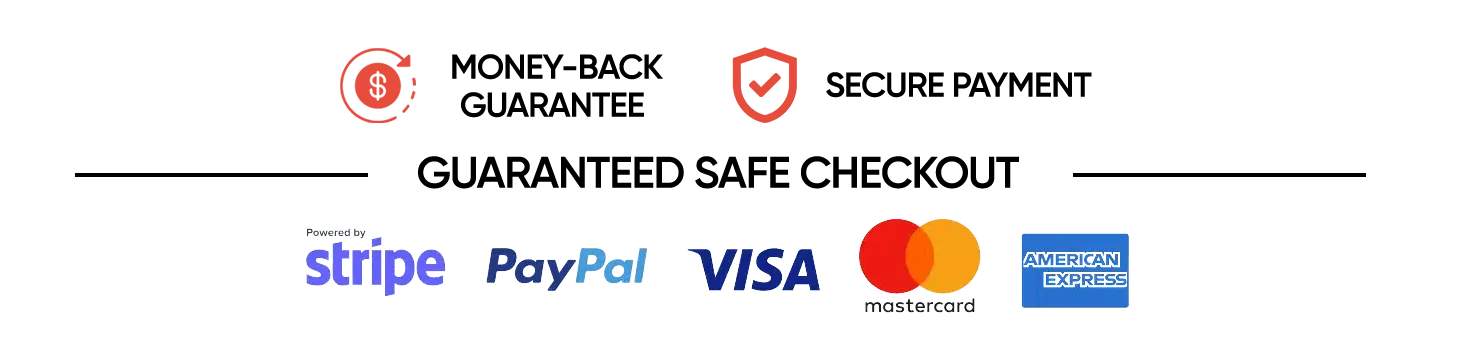
All rights reserved.