Did you know that approximately 90% of people keep their most precious pictures in albums or boxes?
Sometimes, those keepsakes get damaged — particularly after something like a funeral.
Don’t worry about it. You can bring these photos back to life.
This guide will show you how to save those memories step by step. You’ll learn to check the damage, scan photos, and fix them by using easy photo editing tricks. Remove scratches, change brightness, restore colors.
After you’ve restored the photos, we’ll share tips on keeping them safe for years. You’ll get the hang of it, and before long you’ll have a collection that sparkles like new.
Ready to get started?
Importance of Restoring Photos
Why Preserve Funeral Memories
Storing memories from important events, such as funerals, is important.
Why? Because these photos are taken during times that are part of my family history. It’s preserving a piece of our past that might otherwise be lost.
Think about it: over 90% of family photos are lost within the first 20 years after they are taken. That’s a staggering number, right?
Saving these snapshots is conserving your culture, one image at a time.
Photos from funerals can be a great way to remember the deceased.
They're not just pictures; they're stories, emotions, and connections captured in time.
These images provide comfort. They form a connection to the loved ones you’ve lost.
It's a way to revisit memories, offering a kind of peace and solace.
Imagine the enjoyment of building a photo archive that honors the lives of your loved ones.
It's not just about saving photos; it's about saving memories.
Emotional Value of Photos
Photos occupy a unique place in our hearts, especially family. They’re not just ink on paper — they’re pockets of time with stories that span generations.
Turn the page of an old album and have all those feelings come rushing back to you. That’s the power of photos. They hold the integrity of relationships, the love, the laughter, and even the tears.
You can’t underestimate the healing power of looking back on life through visual memories. It’s like talking to a ghost from the past.
One of the most important things we do as portrait photographers is preserve memories. Rescuing a memory is always gratifying.
Imagine an old photo that you desire to recover to its former state. Now, imagine breathing new life into it!
With a few (3 or 4) Photoshop tools, you can resurrect those beloved images. This method keeps memories shot before the digital age alive. It ensures future generations can feel the emotions and stories behind those pictures.
Keep in mind it’s not solely the technical ability to restore a photo. It’s really about the emotional journey of how I got this piece of family history back.
Experts, including a PhD in Art History with a specialty in photographic preservation, are here to assist you. Together, you can restore these treasures with care and precision.
Assess Photo Damage
Identify Visible Issues
Well, here are some tips to help you polish your photos before you hit the ‘Send’ button and send them out into the world.
Start by giving your photos a good look-over. You want to find common problems, such as scratches, stains, and fading.
Those are the usual suspects when it comes to photo damage. Scratches show up as little lines cutting into the image. Stains appear as blotchy spots that stick out like a sore thumb. Fading is when the colors lose their pop, turning everything a bit dull.
Make sure to check for any physical damage that could interfere with the photo's overall structure. This could be things like rips or bends in the paper.
If the color of the photo looks off or appears tinted, it probably needs color correction. In such cases, switching colors makes a difference.
Write down all the visible problems you can think of. That way, you know what to fix first.
Evaluate Severity of Damage
Once you’ve taken note of the visible problems, it’s time to determine just how bad they are.
Classify the damage into categories: minor, moderate, and severe.
Minor can be a small scratch or even slight fading. Moderate could mean some tears or more noticeable discoloration. Severe damage may include large tears or pieces completely missing.
Consider if it’s possible to restore the original quality of the shot.
Sometimes photos are just too far gone. In these cases, advanced techniques may be required. This may include utilizing the Clone Stamp or the Patch tool to fill in these missing details.
Remember you are fixing small damages, so this takes a bit of patience — the overall picture should be fixed before the small spots.
Think of the emotional impact. These photos are worth a lot to family members. They may be some of the last treasured memories of a person they love.
Knowing the emotional weight can influence how much work you put into the restoration.
Document Specific Issues
Documenting actual problems is important.
Before you get started, write down all the damage you found. Record each issue so nothing gets left out once the restoration process begins.
An app such as magicplan can accelerate this documentation process, making it faster and more efficient 80% of the time.
Before disturbing any of the damage, take several pictures.
Take a close-up picture of the damage. Then, get one from several feet off and a wide one for context.
This detailed documentation keeps you on track and makes sure that nothing important slips through the cracks. It's a handy record if you want to consult with a professional down the road.
Digitize the Damaged Photo
Choose a High-Resolution Scanner
Choosing the right scanner is essential to restoring damaged photos.
You want something that has high DPI (dots per inch) settings. The higher the DPI, the better the quality is, with every tiny detail captured.
See which scanners people recommend for digitizing old photos.
You want a scanner that’s flexible with different photo formats—think JPEG, TIFF, and PNG. This way, you can deal with any photo that crosses your path.
Choose a scanner that does not add scanning artifacts. Those pesky lines or spots can really ruin a scan!
For instance, brands such as Epson and Canon frequently have models that cater to photography specifically.
One of my friends digitized her grandmother’s black and white photos from the 1880s with a high-res scanner. She got phenomenal results, just like the ones from Forever Studios, who perfectly restored the same images.
Scan for Optimal Quality
Once you have your scanner, it’s time to get the best scan possible.
Start by adjusting the scanner settings to capture every ounce of detail. A good tip is to use a color profile that maintains the colors to original. It’s like capturing the heart of the photo.
Before you dive in, do a few test scans. That makes it so you can adjust settings until they’re exactly how you want them.
Now, don't forget to clean the scanner bed! Dust and grime can sneak into your scan and create unwanted blemishes.
My experience with this was eye-opening—small changes in setup made a big difference. I once did this with my parents’ old photos. I did, however, have to clean the scanner bed after a few test scans, which made the final result stunning.
It’s just about taking the time to do it right.
Save and Backup
Once you scan your damaged photo, save the file in a high-quality format. JPEG is fine, but if you want every detail preserved, TIFF is better. It’s as though you have a digital safety net for your photo.
Once saved, make backup copies. You don’t want to chance losing all of your hard work if something goes awry. You might want to save copies on different devices or use cloud storage.
A colleague had a scary moment when his hard drive crashed. Luckily, he had copies saved on a USB stick and in the cloud, so all was not lost!
This step may feel like a pain, but it’s important for peace of mind during the restoration process.
Prepare for Digital Restoration
Organize Your Scanned Images
Create a new folder on your computer specifically for scanned images. This way, you can locate them easily when you’re in the mood to work.
When scanning, aim for a DPI of at least 400-600 if you want prints that look really good. This is the key to getting the best results! If you’ve got negatives, crank that up to 2,000-3,000 DPI.
If your scanner supports it, use file types such as TIFF or RAW. This option ensures the highest quality for your future edits.
If you are scanning prints, use software that improves the quality of the scan, such as VueScan. SilverFast also does a great job on negatives to make them look their best right from the get-go.
Gather Your Tools and Resources
Before getting into restoration, ensure you have all the important tools.
You’ll need good photo editing software. Photoshop Elements, Picture Window, and some nifty third-party plug-ins are wonderful for this type of work. Get to know these tools; they’ll be your best friends along the way.
The right hardware is key as well — make sure your computer can handle the software without a hitch. This will save you a lot of headache down the line.
Set Clear Restoration Goals
Know what you want to accomplish before you begin.
Are you looking to just clean up dust and scratches? Or do you want to fully restore the colors and details? Perhaps you’re doing it to maintain the historical integrity of the image.
Define these goals early on, as they’ll guide your editing process and help you measure your progress.
Work in the broad strokes first, correcting overall tones and contrast, before zeroing in on specific areas. This is much more efficient and helps prevent imperfections from coming back.
Clean the Scanned Image
Once you have your tools ready, begin by cleaning up the image. Just use simple editing tools to remove dust and scratches.
Noise reduction techniques can brighten the image, adding freshness without changing the fundamental character. Tools like the healing brush or clone stamp are useful for correcting small imperfections.
Your aim here is to keep the image’s authenticity but give it the appearance of being completely fresh.
Repair Initial Imperfections
Beginning with smaller imperfections such as spots and smudges.
Use adjustment layers for non-destructive edits, giving you better control over changes. This gradual refinement improves the image’s overall appearance while retaining its historical authenticity.
Always work to retain the original character of the photograph. That is what makes it unique.
Techniques for Digital Restoration
1. Remove Scratches and Blemishes
When you encounter scratches or blemishes on your treasured images, it’s important to tackle those blemishes carefully.
Start with scratch reduction sliders, which can go a long way toward de-emphasizing scratches. They work by softening the sharp edges of scratches, making them less noticeable.
Next, use the clone stamp tool. It’s ideal for replacing damaged areas with pixels from a nearby undamaged section. This tool copies entire image data from one area to another so it blends in for a flawless repair.
When you use these things, focus on clean edges. This is essential for a natural appearance.
Zoom in often to capture small details that might be overlooked. This close-up view helps ensure precision in your edits, especially around the edges of the scratches.
As you work, remember this: your goal is not only to conceal the damage; you desire to return the image to its former glory!
2. Adjust Brightness and Contrast
You can breathe new life into old photos by adjusting the brightness and contrast.
You would start with adjustment layers or tools like Curves and Levels. These let you make the image more visible without permanently damaging it.
Curves also allow you to get balanced looking tones from your photo. Levels let you fine-tune the shadows, midtones, and highlights for even more control.
Play around with these tools to ensure your tweaks don’t alter the original hues or tones. Your goal should be a natural look, one that mirrors the original tone of the photo.
If the photo looks a little too dark, brighten it just a bit. This adjustment can reveal hidden details and make the image seem more vibrant and real.
3. Restore Original Colors
The restoration process often brings back the original colors of a photo, which is a rewarding part.
Apply some color correction to bring those faded colors to life.
Check the restored image against the original to make sure it’s accurate. This comparison lets you know how close you are to the original colors.
Ensure unified coloring across the entire photo by using color balance tools. They change the balance between colors, bringing harmony to the image as a whole.
You could also use AI-based tools for automated color restoration, speeding things up.
PhotoGlory comes packed with powerful photo enhancement tools. With one click, you can apply manual or automatic color correction and colorize black and white photos!
4. Repair Missing Sections
If you see areas that are missing or damaged in your image, do something about it.
Use the patch tool to fill in gaps with surrounding pixels. This tool is great for hiding larger imperfections such as tears or missing parts. It works by combining the selected area with nearby pixels, resulting in a seamless repair.
For the more detailed areas, use cloning tools to recreate lost sections seamlessly. The clone tool can duplicate all of the information about an image, while the healing brush can even copy only the texture. This ensures that repaired sections blend naturally with the rest of the image.
If you're scanning negatives, select a higher resolution of 2,000 to 3,000 DPI. Additionally, choose TIFF or RAW file formats for the best results.
Fine-Tune and Preserve Restored Photos
Finalize Image Adjustments
After the first restoration steps, it’s time to polish those sensitive details.
Start by looking at the big picture closely. Get out your magnifying glass and search for flaws.
The Curves adjustment tool is a real game changer. It lets you easily tweak levels and adjust contrast all at once. It’s a nice way to take care of those global fixes before really diving into nitty-gritty details.
You start with general tonal adjustments. They can transform the mood and clarity of your photo completely.
When you’re happy with the overall look, make your final adjustments. Lights and darks for contrast, with a little sharpness and clarity to eliminate the “snapshot” feel from the photo.
So think of it like putting the final brush strokes to a painting.
Then, with a few simple Photoshop tools, you can bring old memories back to life.
I converted a beloved photo of my great grandparents, and the result is gorgeous!
It’s so gratifying to rescue a memory and see it glimmer again.
Remember, our objective is to conserve the emotional and historical significance of the restored photo. That way, it’ll be just right for sharing or printing.
Save in Multiple Formats
Your image is finally looking its best, but saving it correctly is important.
Export that restored photo in multiple formats such as JPEG and PNG in case there's any doubt.
High-resolution versions are ideal for printing, as they capture every detail. In comparison, smaller file sizes make online sharing and emailing a breeze.
Don’t forget to keep a backup of all these versions. It’s a small step, but it prevents data loss so that you never lose all that hard work.
Store Photos Safely
The final step in archiving your restored photos is storage. Select archival-quality solutions to protect your items from the ravages of harmful environmental factors.
These options are engineered to protect your space from sunlight and humidity, which can cause lasting damage.
Curate your photos wisely so it's easy to access and enjoy them whenever you want.
For added peace of mind, think about digital back-ups on cloud storage. This protects your images from physical assault. It allows you to view them conveniently from any Android-based device.
It's a simple way to make sure your precious memories stay secure.
Conclusion
Now you know the deal on how to save photos that are important to you.
Those moments that mean the world, like at a funeral, deserve a second shot.
First, take a look at the damage.
Then, scan them in to make a digital copy.
You just use the basic tools, and before you know it, magic happens.
Don’t just drop everything into a file—tune every detail.
Store them well so they last.
Do not let those memories fade; give them the treat they need.
Dive in and see how a little time can bring back the past.
Ready to get started?
Pick up those tools and pump some life into those photos.
Let’s relive those memories—one photo at a time.
Frequently Asked Questions
Why is restoring photos important after a funeral?
Restoring photos preserves cherished memories. It helps honor the legacy of a loved one. Photos are snapshots of things words can’t describe. Restoring them ensures these memories last for future generations.
How can I assess the damage to my photos?
Look at every single photograph. Look for tears, discoloration, and fading. This helps determine the best approach to each restoration. He explains that assessing damage helps prioritize which photos to restore first.
What is the first step in restoring a damaged photo?
Digitize the photo. Use a scanner with the highest resolution. This creates a digital copy to work with. Digitization prevents any further physical damage from happening during the restoration.
What tools do I need for digital restoration?
You will need photo editing software. Adobe Photoshop and GIMP are popular options. These tools provide retouching and color correction features. For best results, make sure your software is up to date.
What are some techniques for digital photo restoration?
Use spot-healing and cloning tools to fix the tears and spots. Adjust color balance on washed-out images. Sharpen the image to make it clear. These techniques are also used to restore photo quality.
How can I ensure my restored photos are preserved?
Save restored photos in 2+ formats. Utilize cloud storage and external drives. Print copies for physical backup. Preserve photos to ensure they are safe and accessible in the future.
Can I restore photos myself or should I hire a professional?
With the right tools and patience, you can restore photos yourself. For large-scale damage, you may want to hire a pro. They have expertise and advanced tools for complex restorations.

Or Get YourMoney Back
back your money in the rare case you are not satisfied with the quality of your
damage-free pictures. Only $38 for most image restorations regardless of damage
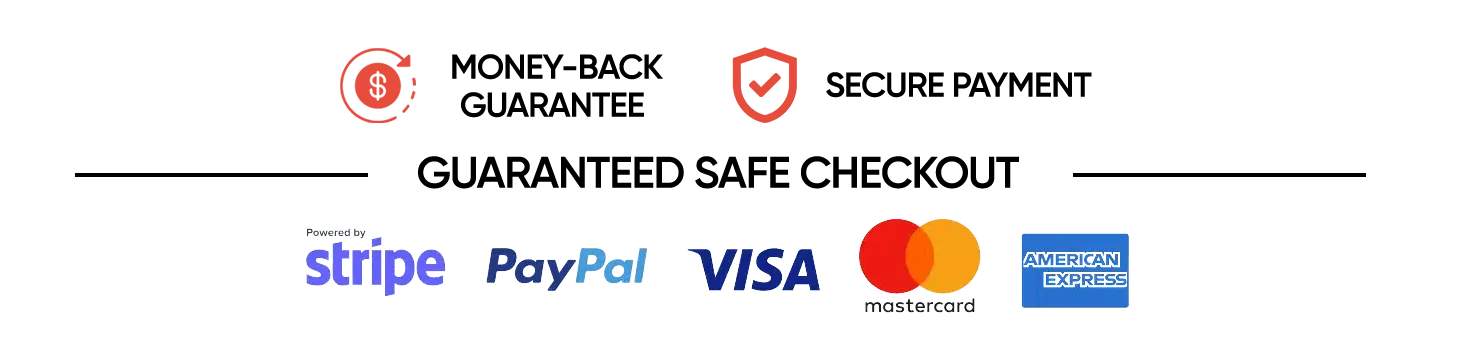
All rights reserved.