How to Recover Deleted Photos
Losing photos can be distressing, especially when they capture precious memories or important moments. Fortunately, there are ways to recover deleted photos from various devices. In this guide, we will explore methods to recover deleted photos on Windows, Mac, Android, iPhone, and digital cameras, along with tips to prevent photo loss in the future.
How to Recover Deleted Photos on Windows
Recovering deleted photos on Windows can be straightforward if you act quickly. Here are the steps to follow:
Check the Recycle Bin: The first place to look is the Recycle Bin. If your photos are there, simply right-click and select "Restore" to recover them.
Use File History: If you have File History enabled, you can restore previous versions of files. Navigate to the folder where the photos were stored, right-click, and select "Restore previous versions."
Recovery Software: If the photos are not in the Recycle Bin, use recovery software like Disk Drill, Recuva, or EaseUS Data Recovery. Download and install the software, scan your drive, and follow the prompts to recover your photos.
How to Retrieve Deleted Photos on Mac
Mac users can also recover deleted photos using built-in tools and third-party software:
Check the Trash: Deleted photos often go to the Trash. Open the Trash, locate your photos, right-click, and choose "Put Back."
Time Machine: If you use Time Machine for backups, you can restore deleted photos. Open Time Machine, navigate to the folder containing the photos, and click "Restore."
Recovery Software: For photos not found in the Trash or backups, use recovery tools like Disk Drill or PhotoRec. Install the software, scan your drive, and follow the recovery process to retrieve your photos.
How to Recover Deleted Photos on Android
Recovering deleted photos on Android devices requires specific steps:
Google Photos: If you use Google Photos, check the Trash folder. Photos remain there for 30 days before permanent deletion. Open Google Photos, go to the Trash, select the photos, and tap "Restore."
File Manager Apps: Some file manager apps have a recycle bin feature. Check your file manager's settings and restore deleted photos from there.
Recovery Apps: If the above methods don't work, use recovery apps like DiskDigger or Dr.Fone. Install the app, perform a scan, and recover your photos following the app’s instructions.
How to Recover Deleted Photos from iPhone
iPhone users can recover deleted photos using iOS features and third-party tools:
Recently Deleted Folder: Deleted photos go to the "Recently Deleted" folder in the Photos app for 30 days. Open the Photos app, navigate to "Albums," select "Recently Deleted," and choose "Recover."
iCloud Backup: If you have an iCloud backup, restore your iPhone from a backup that contains the deleted photos. Go to Settings > General > Reset > Erase All Content and Settings, then restore from an iCloud backup.
Recovery Software: Use recovery tools like Dr.Fone or iMobie PhoneRescue. Connect your iPhone to your computer, run the software, and follow the steps to recover your photos.
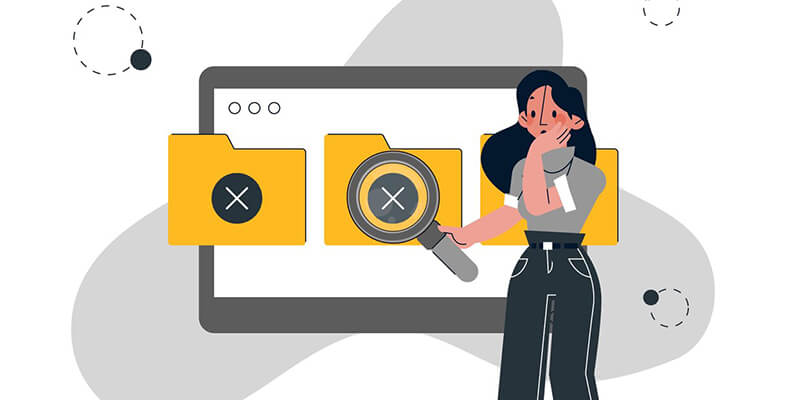
How to Recover Deleted Photos from a Digital Camera
Recovering photos from a digital camera often involves using recovery software:
Stop Using the Memory Card: To avoid overwriting deleted photos, stop using the memory card immediately.
Connect to Computer: Remove the memory card from the camera and insert it into a computer using a card reader.
Use Recovery Software: Use software like PhotoRec, Stellar Photo Recovery, or Disk Drill. Install the software, scan the memory card, and recover your photos by following the prompts.
Tips to Avoid Photo/Image/Picture Loss
Preventing photo loss is crucial. Here are some tips to safeguard your images:
Regular Backups: Regularly back up your photos to multiple locations, such as external hard drives, cloud storage, or both.
Use Reliable Storage: Invest in high-quality memory cards and storage devices to reduce the risk of data corruption.
Enable Cloud Sync: Use cloud services like Google Photos, iCloud, or Dropbox to automatically back up your photos.
Organize and Label: Keep your photo library organized with clear labels and folders. This makes it easier to manage and back up your images.
Avoid Overwriting: If you accidentally delete photos, avoid saving new data to the same storage device until you attempt recovery.
By following these recovery methods and preventive tips, you can protect your valuable photos and ensure they remain safe and accessible.

Or Get YourMoney Back
back your money in the rare case you are not satisfied with the quality of your
damage-free pictures. Only $38 for most image restorations regardless of damage
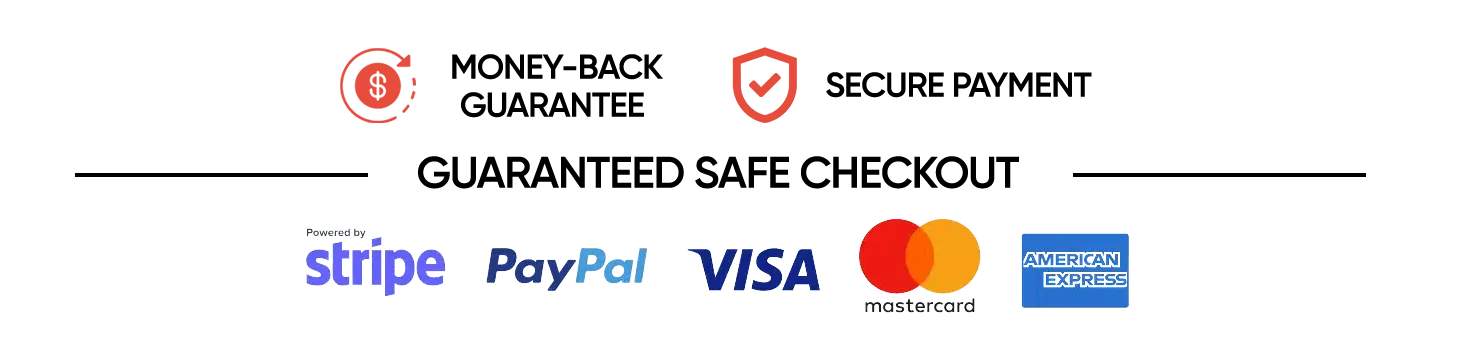
All rights reserved.